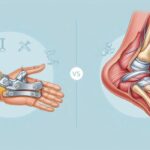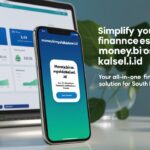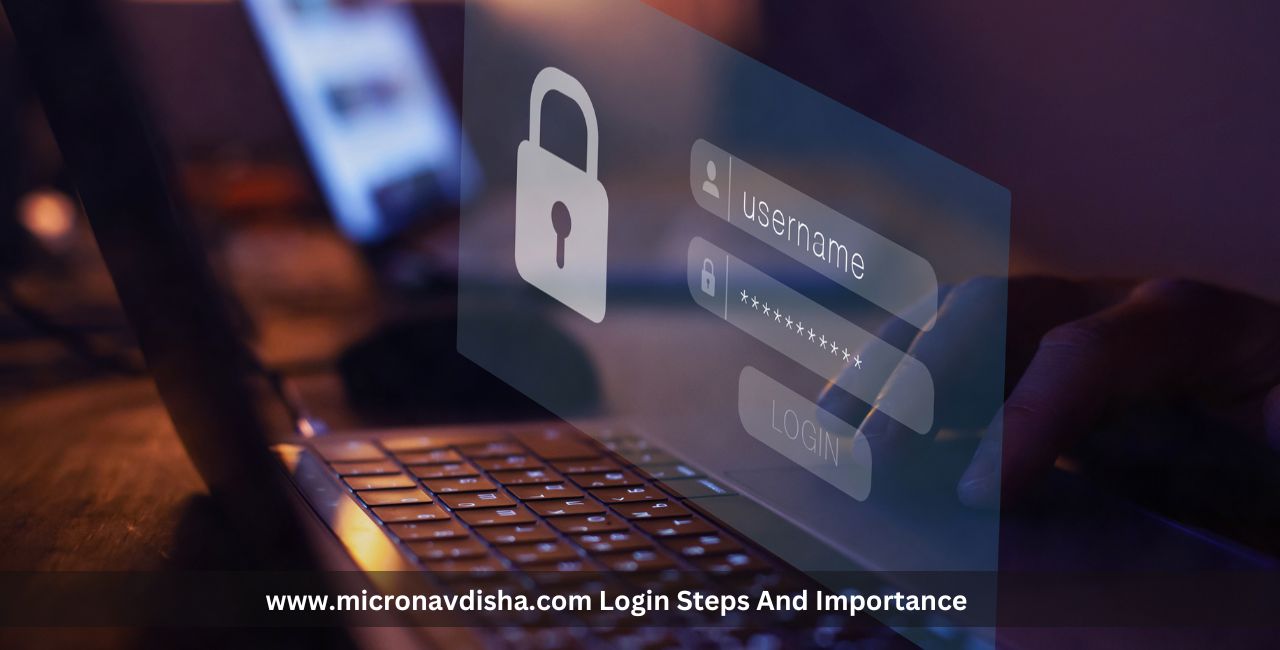MGM Plus, formerly known as EPIX, is a streaming platform offering a mix of movies, original series, and documentaries. However, with so many subscription options available today, many users find themselves re-evaluating where they spend their streaming dollars. If you’ve already binge-watched what you wanted, or you’re trimming down your entertainment expenses, here’s how to cancel MGM Plus quickly and cleanly.
This guide includes different cancellation paths depending on how you subscribed and shows how Unsubby can help you send a written cancellation request for added assurance.
Step 1: Identify How You Subscribed to MGM Plus
Before cancelling, you need to know where you originally signed up. Common platforms include:
- Amazon Prime Video Channels
- Roku Channel Subscriptions
- Apple TV Subscriptions
- Google Play
- MGM Plus website or app directly
Your cancellation method will depend entirely on this origin.
Step 2: Cancel MGM Plus via Your Platform
If Subscribed via Amazon:
- Go to your Amazon account settings
- Navigate to “Memberships & Subscriptions”
- Locate MGM Plus under Channels
- Click “Cancel Channel” and follow prompts
If Subscribed via Roku:
- Press the Home button on your Roku remote
- Highlight MGM Plus
- Press the * button > Manage Subscription
- Choose “Cancel Subscription”
If Subscribed via Apple (iOS/Mac):
- Open Settings > Tap your Apple ID
- Go to “Subscriptions”
- Select MGM Plus and tap “Cancel Subscription”
If Subscribed via Google Play:
- Open Google Play > Tap Menu > Subscriptions
- Choose MGM Plus
- Tap “Cancel Subscription”
If Subscribed Directly via MGM Plus Website:
- Log into www.mgmplus.com
- Go to your account dashboard
- Navigate to subscription settings
- Click “Cancel Subscription”
Tip: Always cancel at least 24–48 hours before your next billing date to avoid being charged again.
Step 3: Send a Written Cancellation Using Unsubby
In cases where online cancellation doesn’t go through, or if you want written proof, Unsubby can help by generating a cancellation letter.
How Unsubby Works:
- Helps you draft a formal cancellation request
- Lets you email or print the letter
- Provides documentation for future billing disputes
You can visit the cancel MGM Plus page to begin. This is especially useful if you subscribed through a less-common method or are having trouble reaching support.
Step 4: Double-Check for Confirmation
After cancelling, always:
- Save a screenshot or email confirmation
- Check your bank or credit card statement next billing cycle
- Ensure auto-renew has been stopped across all devices
FAQs About Cancelling MGM Plus
Will I Get a Refund?
Generally, no. Most subscriptions are prepaid and continue until the end of the current billing cycle.
Can I Cancel Midway Through a Free Trial?
Yes—and you should, at least one day before the trial ends to avoid automatic billing.
Do I Need to Cancel on Every Device?
No, you only need to cancel from the platform you subscribed through. However, you may still need to uninstall the app separately.
Can Unsubby Cancel It for Me?
No. Unsubby helps you write and send a cancellation request, but the cancellation must still be confirmed by the provider.
Final Thoughts: Clean Up Your Streaming Stack
Streaming subscriptions are easy to start—and just as easy to forget. Cancelling MGM Plus requires knowing where you signed up and following the platform’s specific steps. For added protection and clarity, Unsubby can help you create a cancellation letter that serves as proof. Whether you’re done with the content or simply trimming expenses, taking a few minutes to cancel MGM Plus can help you take back control of your subscription stack.